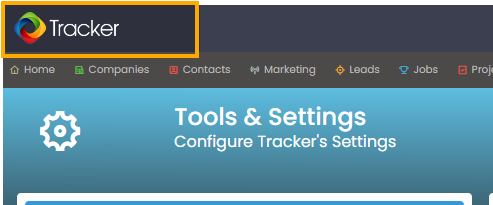First, navigate to Tools and Settings
Next, we'll add your image file to the Media Library
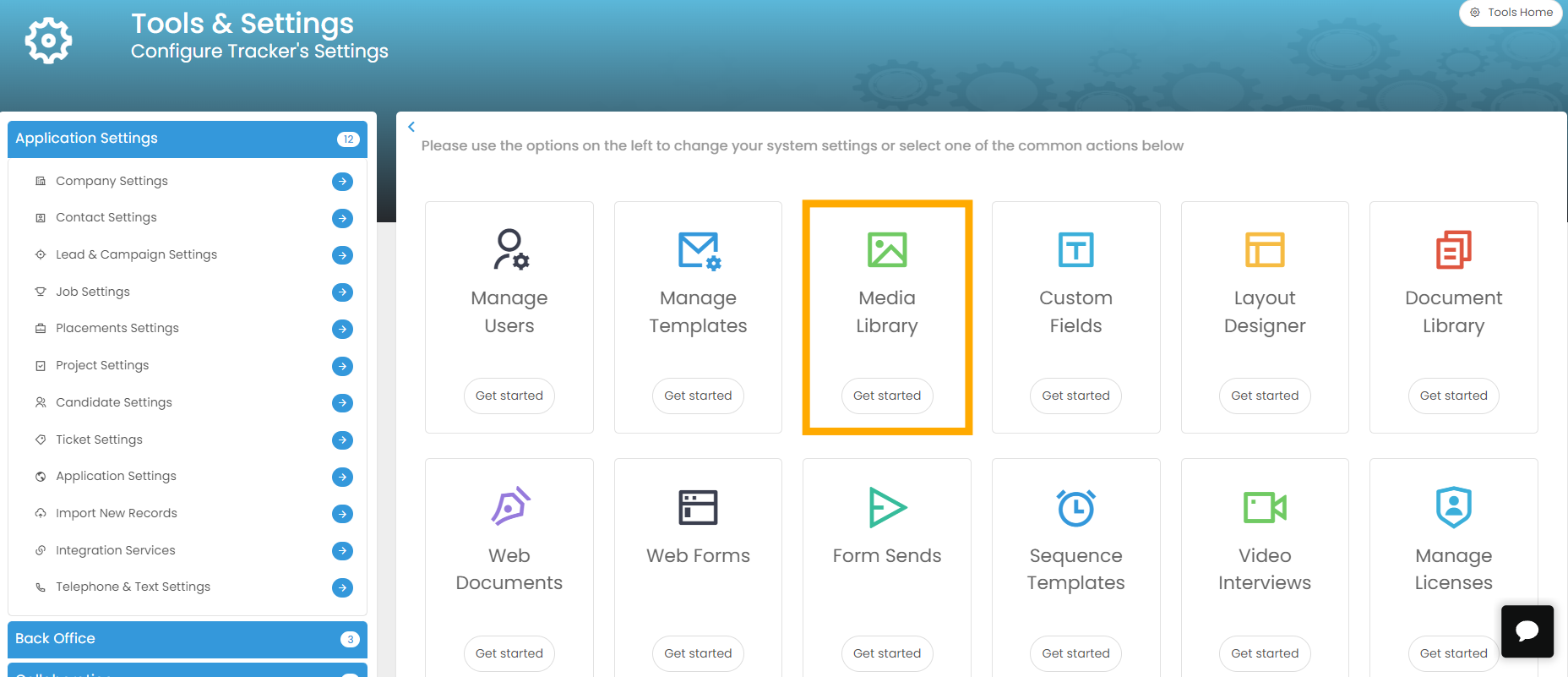
Select 'Upload'
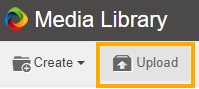
Once your file is uploaded to the Media Library, right-click and choose 'Info'
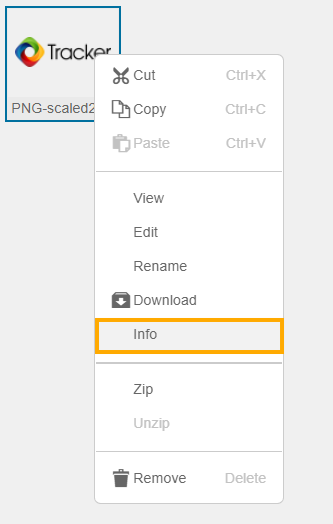
Select and Copy the 'Path' for the image file you just uploaded
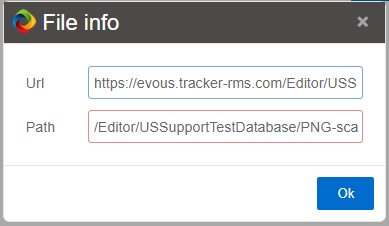
Click Close and go back to Tools & Settings | Customization | Display Settings
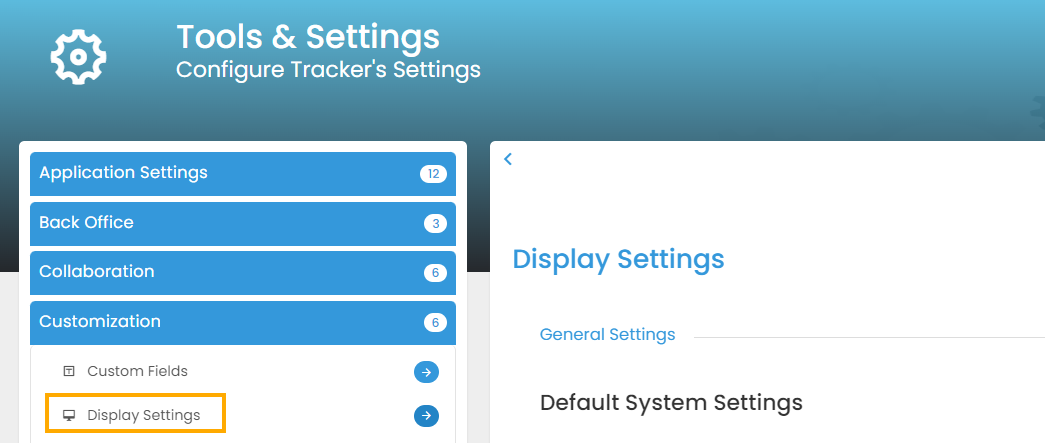
Finally, paste the path to the image into the 'Company Logo' field within the Default System Settings section under Display Settings then click Save Settings
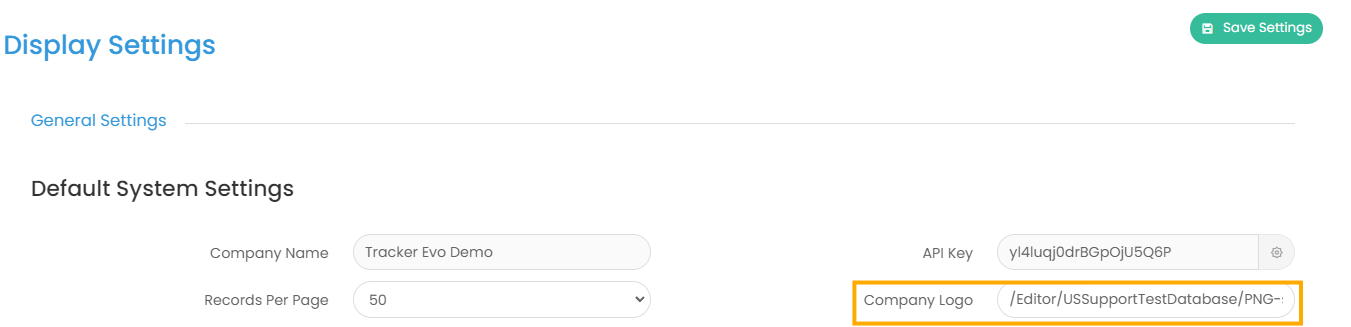
When you refresh the screen, you will now be able to see your logo in the upper left while logged into Tracker as well as on Jobs Lite, the general registration form, any custom web forms as well as any portal login areas.